3 PRINT HISTORY
All files that are printed in an Alephino GUI module interface are saved in a "history" section (register "history" , ex: ..\ACQ\files\B-TIT\print\history). The Print History function is used to view and/or reprint all files that were printed from the GUI.
Any printout that is generated online from a GUI window or service appears in the respective module's Print History. For example, if a Hold Request Not Filled letter was printed, it will appear in the Circulation module's Print History.
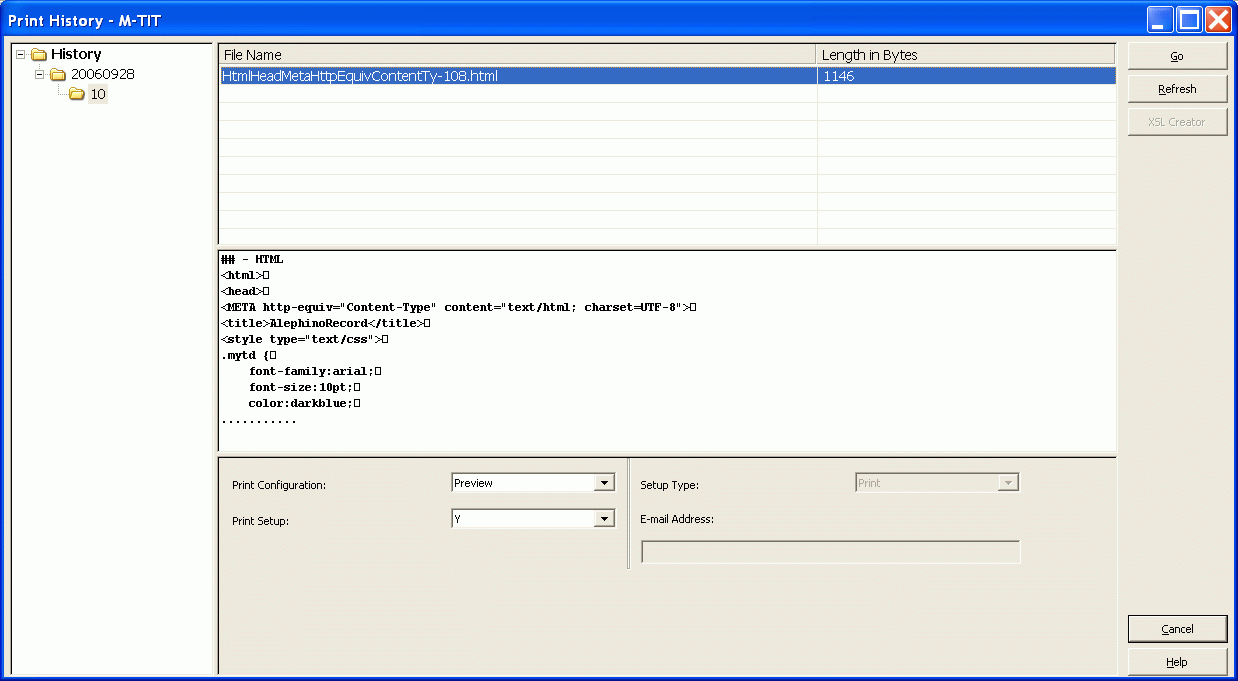
The left pane is a navigation tree that lists all the dates and rounded hours when files were printed. Each day is a separate node, and each rounded hour is a separate sub-node. Highlight the relevant node to list the names of all the files that were produced in that time period.
The upper right pane lists each of these files and their size. Highlight a file on this list to see the beginning of its contents in HTML format on the lower right pane.
Print Configuration
Select one of the following options and then click the Go button:
- Normal Printing: Print the file as it was originally printed.
- Preview: Preview the printout. You can then click Print to print the file.
- View Raw in an editor: View the file in raw HTML format in an editor window.
This mode can be used for debugging.
Print Setup
Select Y to have the Print Setup window appear before printing. Otherwise select N.
Setup Type
This field is only enabled when Normal Printing is selected in the Print Configuration field. Select "Print", "E-mail" or "Both".
E-mail Address
Enter the e-mail address here if you are sending the file by e-mail.
If the print file includes an e-mail address, it will be displayed here.
Buttons
Go
Click the Go button to activate reprinting from the Print History.
Refresh
Click the Refresh button to clear the bottom pane.
Go to next section (Other Print Methods)